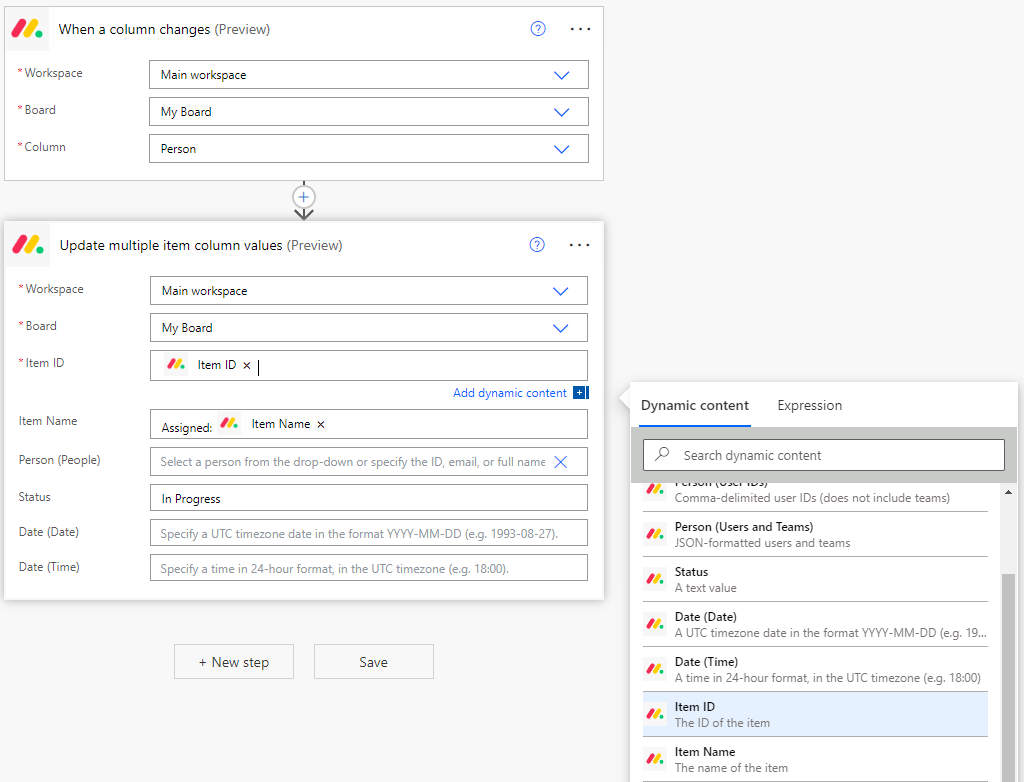Updating an Item
There are two ways to update an item in monday.com from Power Automate:
- Using the Update an item's column value action. This is useful for updating a single column value for an item. To clear out the column value, leave the column value field blank.
- Using the Update multiple item column values action. This can be used to update multiple column values at a time for an item. If a column value field isn't specified, it will not clear out the column value. It will only update the column values that are specified.
Using the "Update an item's column value" action
This action allows you to update a single column value for an item. First select the workspace and board the item to update is a part of. Next, specify which column you want to update. Then enter the Item ID. The Item ID is the unique identifier for the item. It is automatically assigned by monday for each item. Most triggers/actions output the Item ID, so you can use the dynamic content window to select the Item ID from the trigger/action output. To learn more about monday IDs, check out: What's a monday ID?.
Finally, add the value you would like to update the column to. The value must be formatted correctly, otherwise the item will not be updated correctly. Use the placeholder text for each field to determine what format each column should be in. If the value is blank, then it will clear out the column value.
Example
In the example below, when the Person column changes for an item in monday, the status for that item will be automatically updated to "In Progress".
We are using the "When a column changes" trigger to determine when the Person column on the board "My Board" changes. Once this trigger is triggered, the "Update an item's column value" action will update the Status column for this item to "In Progress". Notice how the Item ID is set via the Dynamic Content window, which shows up when clicking into the Item ID field. This ensures that the item we're updating corresponds to the item whose column value changed.
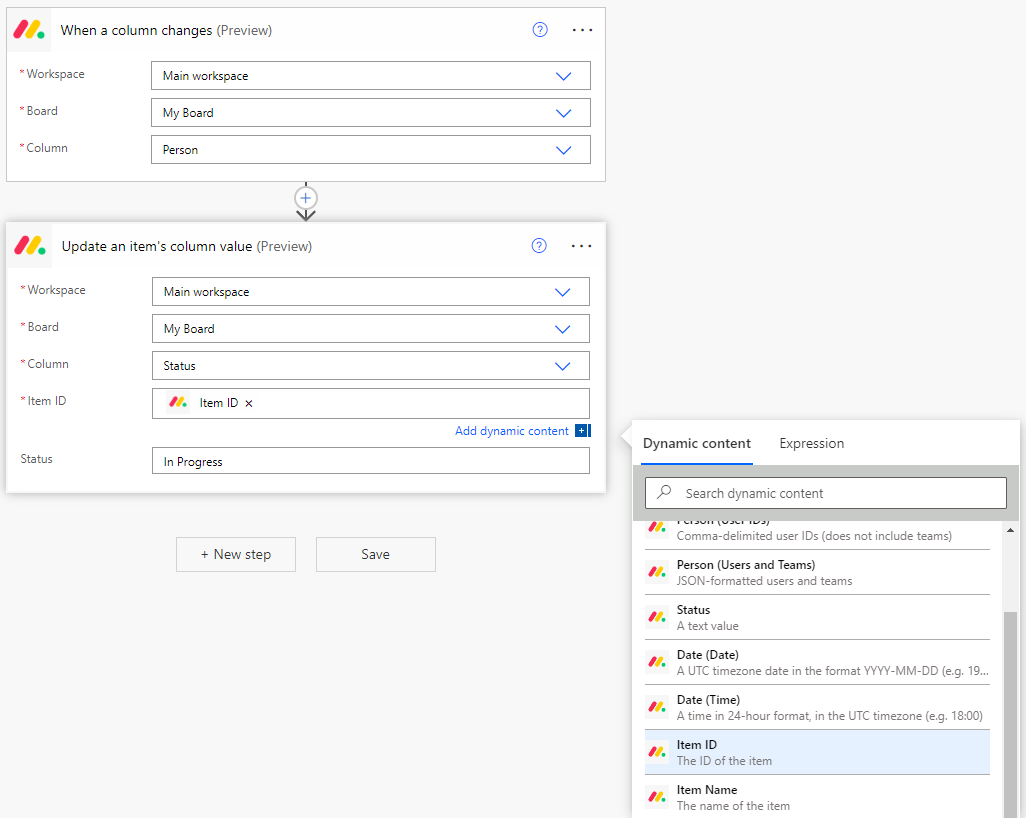
Using the "Update multiple item column values" action
This action allows you to update multiple column values for an item. First select the workspace and board for the item to update. Then enter the Item ID. The Item ID is the unique identifier for the item. It is automatically assigned by monday for each item. Most triggers/actions output the Item ID, so you can use the dynamic content window to select the Item ID from the trigger/action output. To learn more about monday IDs, check out: What's a monday ID?.
Next, select the column values you would like to update. If the column value is empty, then it will not clear out the column value. It will only update the columns values that contain a value.
Example
In the example below, when the Person column changes for an item in monday, the item name will be updated to prepend "Assigned: " to the item name. It will also set the status to "In Progress".
We are using the "When a column changes" trigger to determine when the Person column on the board "My Board" changes. Once this trigger is triggered, the "Update multiple item column values" action will update the item name to prepend "Assigned: " to the item whose column changed. It will also set the status to "In Progress".
Notice how the Item ID is set via the Dynamic Content window, which shows up when clicking into each field. This ensures that the item we're updating corresponds to the item whose column value changed.
Since the Person and Date fields were not specified, they will remain unchanged. They will not be cleared out. Notice how this behavior is different from the "Update an item's column value" action, which would have cleared out the column value if it was blank.