Frequently Asked Questions
How do I get all of an item's column data from the `When an item is created` trigger?
Don't worry though, because it is possible to access the remaining columns a user adds to the item after the item is created by following these steps:
- First add a monday trigger "When an item is created" to a flow.
- Then after that trigger, search for and add a "Delay" (Schedule) action. This action is provided by default in Power Automate and is not part of the monday connector. In the Delay action, add the amount of time you think it takes a user to fill out the remaining item information. For example, this could be 5 minutes. What this action does is that it adds a delay before it continues on to the next step. This is necessary to give a user enough time to fill out the item before we retrieve the item's data in the next step.
- Add the monday connector action "Get an item by ID". This action will be used to fetch the previously created item, which will contain all the supported item's columns. Click into the Item ID input, which will bring up the "Dynamic content" window. Select the "Item ID" field from the "When an item is created" section in the "Dynamic content" window. Then select the workspace and board that the item is created in (these should match what was selected in the "When an item is created" trigger).
- Add whichever action you want next. For example, you could add an action that adds the created items information to an Excel spreadsheet. All the supported created item's fields should now be available in your action via the "Dynamic content" window.
Here is an example of what this might look like after you're done:
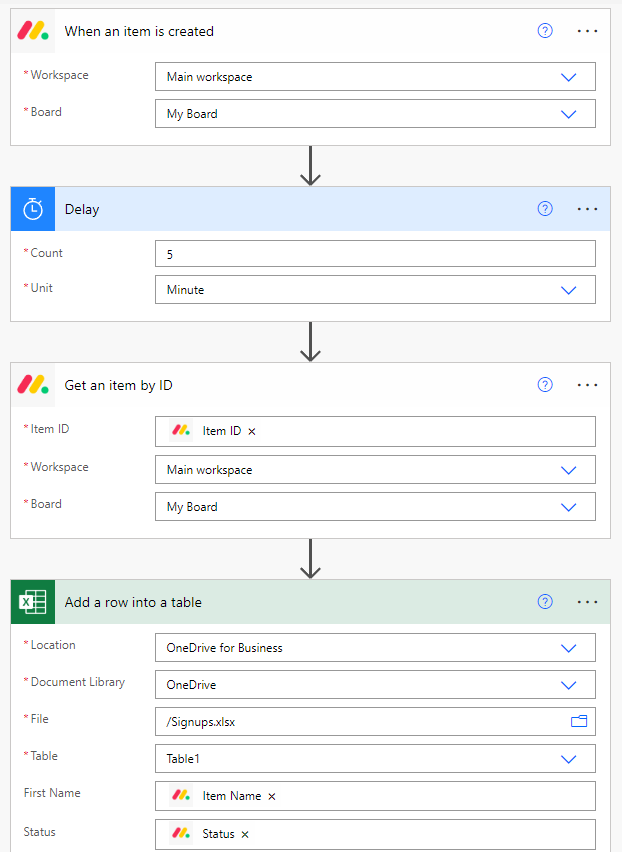
I tried to create an object in monday, for example an item via the "Create an item" action, but I'm not seeing it showing up in monday.com.
Fields in monday are blank even though I added a value for them in a monday action.
Why are my date/time fields a few hours off?
monday only accepts dates and times in the UTC timezone (also known as GMT or Greenwich Mean Time). Dates you add should be in the UTC (Coordinated Universal Time) timezone.
For example, if you have the following date and time 2020-02-14 7:00 in the EST timezone, it would be 2020-02-14 12:00 in UTC. This is because Eastern Standard Time is 5 hours behind UTC.
Power Automate contains a "Convert time zone" action that might help with converting times you have into UTC.
I uninstalled the Microsoft Power Automate app in monday.com and reinstalled it again. Now it is no longer working and I'm unable to successfully execute actions/triggers in the monday connector. How do I fix the connector?
When the Microsoft Power Automate app is uninstalled and reinstalled, the credentials are reset. To fix the connector, you need to re-authenticate your monday connector in Power Automate.
This can be done by going to Data -> Connections in the Power Automate sidebar. Then find the "monday" connection and click on it. At the top, click the "Switch account" button. This brings up a popup to re-authenticate your connection between monday.com and Power Automate. Click the Authorize button at the bottom of the popup. Your connection should now be restored and your actions/triggers should work again.
I'm seeing a "Not Authenticated" error when executing a monday action/trigger in Power Automate and my actions/triggers have stopped working. How can I fix this?
This can occur when your connection between monday.com and Power Automate has been invalidated. One way this can occur is by uninstalling the Microsoft Power Automate app in monday.com.
To fix this issue, go to Data -> Connections in the Power Automate sidebar. Then find the "monday" connection and click on it. At the top, click the "Switch account" button. This brings up a popup to re-authenticate your connection between monday.com and Power Automate. Click the Authorize button at the bottom of the popup. Your connection should now be restored and your actions/triggers should now work again.