Getting Started
Follow this guide to integrate Power Automate with monday.com.
1. Add the "Microsoft Power Automate" app to your monday.com account.
Search the monday.com Marketplace for the Microsoft Power Automate app and add it to your account. You can also click the button below to add the app to your account.
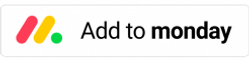
2. Add the monday connector to Power Automate and create a new flow.
Follow the steps in the following video to add the monday connector to Power Automate and create a new flow with it.
Need any additional help that the documentation doesn't cover? Feel free to reach out to our support team at support@plugingenie.com. We are happy to help answer any questions you may have.